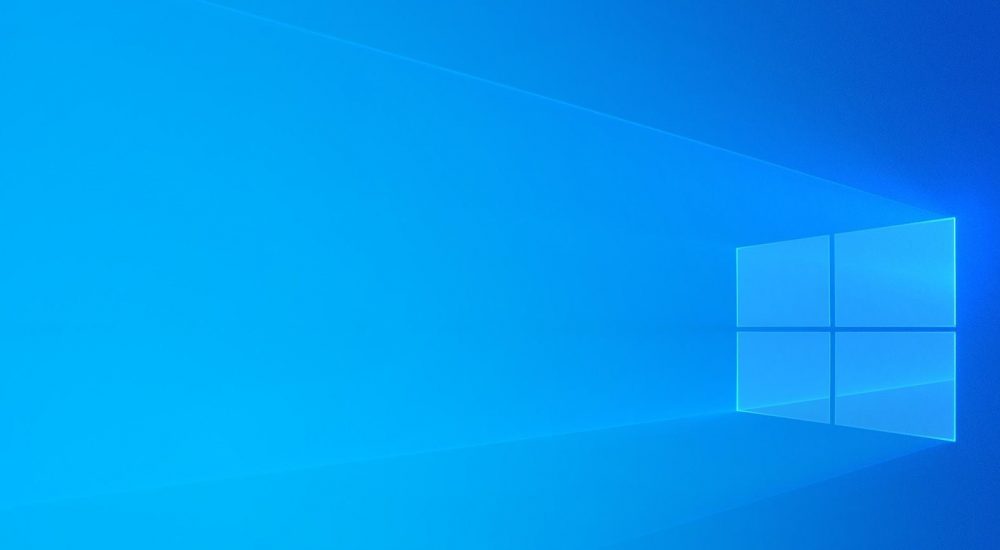 Complete Guide to Configuring the Windows 11 Firewall: Protecting Your PC from Network Threats
Complete Guide to Configuring the Windows 11 Firewall: Protecting Your PC from Network Threats
The Windows 11 Firewall is an important tool for protecting your PC from network threats. In this guide, I’ll show you how to configure the Windows 11 Firewall to protect your computer from threats coming from the Internet.
- Access Windows Firewall settings To access the Windows Firewall settings, click the Start button and type “Firewall” in the search bar. Select “Windows Security” from the options and click on “Firewall and network protection.”
- Turn on the Windows Firewall Make sure that the Windows Firewall is turned on. If it’s not turned on, click “Turn on” to activate the firewall.
- Configure Firewall settings In the Firewall settings window, you can customize settings to only allow access to the applications and services that you need. Select “Allow an app through the firewall” and click on “Change settings” to customize Firewall settings.
- Add applications to exceptions If you want to allow access to a specific application through the firewall, click on “Allow an app through the firewall” and then click on “Change settings.” Select the application and click on “Add” to add it to the firewall exceptions.
- Configure advanced Firewall settings To further customize the Firewall settings, click on “Advanced settings.” Here, you can configure Firewall rules for inbound and outbound connections, add rules to block unwanted connections, and configure Firewall security settings.
- Configure Firewall for Public and Private Networks Windows 11 recognizes two types of networks: Public and Private. You can configure the Firewall for each type of network. Select “Network options” and choose the network for which you want to configure the Firewall settings.
- Run a Firewall scan After configuring the Firewall settings, run a Firewall scan to make sure that all settings are configured properly. Select “Firewall scan” and follow the instructions to run the Firewall scan.
Complete Guide to Configuring the Windows 11 Firewall: Protecting Your PC from Network Threatsultima modifica: 2023-02-17T08:59:40+01:00da
Reposta per primo quest’articolo