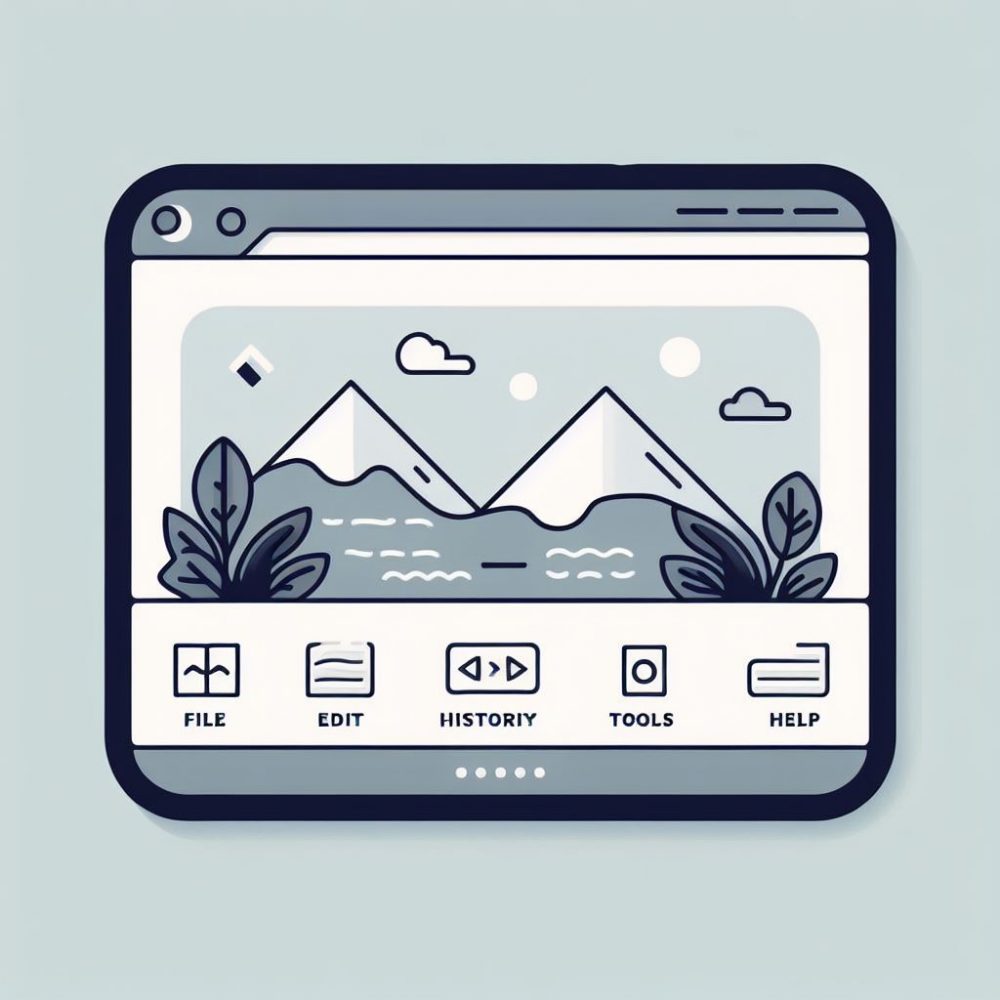 Windows 11 is continuously evolving to enhance user experience, and the recent update in build 25967, released on October 5, 2023, introduces a significant change to the Quick Settings menu. Instead of expanding the UI when more than six buttons are present, Microsoft has made it scrollable. In this article, we’ll delve into the reasons behind this change, how to enable it, and the advantages it brings to Windows 11 users.
Windows 11 is continuously evolving to enhance user experience, and the recent update in build 25967, released on October 5, 2023, introduces a significant change to the Quick Settings menu. Instead of expanding the UI when more than six buttons are present, Microsoft has made it scrollable. In this article, we’ll delve into the reasons behind this change, how to enable it, and the advantages it brings to Windows 11 users.
Why the Change?
The first question that might come to mind is, “Why did Microsoft opt for a scrolling Quick Settings menu?” After all, modern computers feature larger screens and higher resolutions that can comfortably accommodate additional buttons. The answer lies in optimizing the user experience. This new layout ensures that users can access all available toggles without needing to edit the list to add or remove specific buttons. This significantly simplifies the customization of settings to cater to individual preferences.
Microsoft is currently testing this change with select Windows Insiders in the Canary Channel as part of their evaluation of different layouts. This means that the feature may undergo further refinements based on user feedback.
How to Enable the New Quick Settings Menu
If you’re eager to try out this new feature on your Windows 11 build 25967 system, here’s how to enable it:
- Download ViveTool from GitHub: Start by downloading the ViVeTool app from GitHub and ensure you extract the files to a conveniently accessible folder.
- Open Command Prompt as Administrator: Press Win + X and select “Command Prompt (Admin).”
- Navigate to the ViVeTool Folder: Use the CD command to navigate to the folder containing the extracted ViVeTool files (e.g., if you placed ViVeTool in C:\Vive, type CD C:\Vive).
- Enable the New Quick Settings Menu: Type the following command and press Enter:
vivetool /enable /id:39593188. To revert the change, replace/enablewith/disable. - Restart Your Computer: After completing the enabling process, restart your computer to apply the changes.
Exploring the New Quick Settings Menu
Once your system has restarted, press Win + A to open the Quick Settings menu and experience its new scrolling view. You’ll notice that the edit button, resembling a pencil, is no longer necessary since all toggles are now visible by default.
Conclusion
The modification to the Quick Settings menu in Windows 11 build 25967 offers an improved user experience and simplifies access to desired settings. Keep in mind that changes introduced in Windows 11 preview builds are often experimental and subject to further refinements based on user feedback. Don’t hesitate to share your thoughts with Microsoft to help shape the future of the operating system.