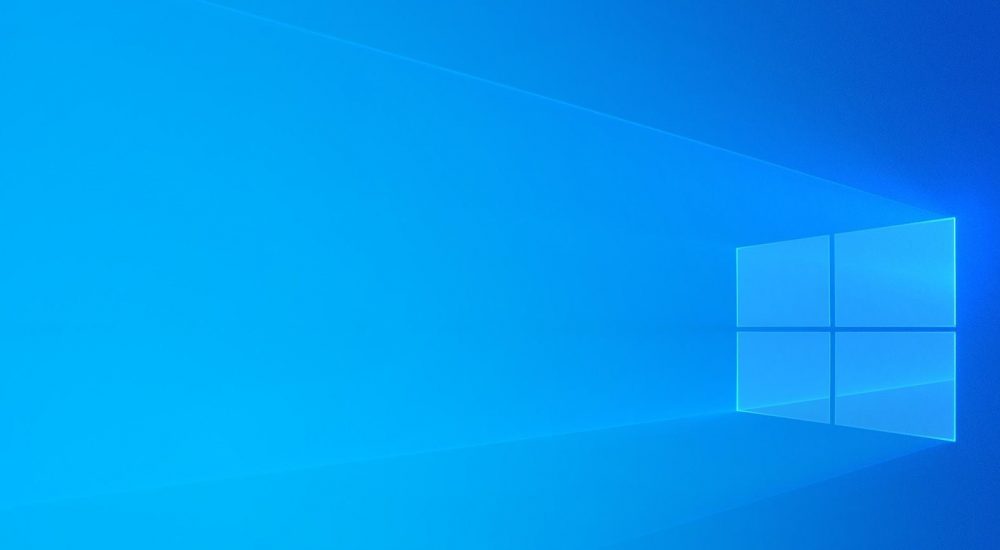 Here are 20 effective ways to speed up Windows 11 and improve your PC’s performance
Here are 20 effective ways to speed up Windows 11 and improve your PC’s performance
- Disable automatic startup apps: Automatic startup apps can slow down your PC, so you can disable them by going to “Task Manager” and selecting the apps you want to disable.
- Remove unused programs or uninstall pre-installed apps: Removing unused programs or uninstalling pre-installed apps is a simple way to free up disk space and improve your PC’s performance.
- Disable graphics effects and animations: Disabling graphics effects and animations can improve your PC’s performance as they require system resources.
- Update PC drivers: Updating your PC drivers can improve your system’s performance and stability.
- Run an antivirus scan: Running an antivirus scan can help remove any malware that may be slowing down your PC.
- Reduce the number of icons on your desktop: Reducing the number of icons on your desktop can improve your PC’s performance as they require system resources.
- Optimize the system registry: Optimizing the system registry can improve your PC’s performance by removing obsolete or damaged entries.
- Set your PC to only start essential programs: Setting your PC to only start essential programs can improve your PC’s performance and speed up boot time.
- Disable unnecessary notifications: Disabling unnecessary notifications can free up system resources and improve your PC’s performance.
- Empty cache and temporary files: Emptying cache and temporary files can free up disk space and improve your PC’s performance.
- Use a disk cleanup tool: Using a disk cleanup tool can help free up disk space and improve your PC’s performance.
- Disable fast search function: Disabling the fast search function can improve your PC’s performance as it requires system resources.
- Enable high-performance mode: Enabling high-performance mode can improve your PC’s performance by assigning more system resources to running programs.
- Use a disk defragmentation software: Using a disk defragmentation software can improve your PC’s performance by organizing data more efficiently on the hard drive.
- Add RAM to your PC: Adding RAM to your PC can improve your PC’s performance as the system can handle more data simultaneously.
- Upgrade hard drive to an SSD: Upgrading your hard drive to an SSD can significantly improve your PC’s performance.
- Disable device syncing function: Disabling the device syncing function can improve your PC’s performance as this function requires system resources and bandwidth.
- Disable Windows tracking function: Disabling the Windows tracking function can improve your PC’s privacy and performance as it reduces the amount of data the system needs to process.
- Set a group policy to disable unnecessary functions: Setting a group policy to disable unnecessary functions can improve your PC’s performance by reducing the number of background services and functions running.
- Use PC optimization software: Using PC optimization software can improve your PC’s performance as these programs usually clean up the system registry, remove useless files, and optimize system settings.
I hope these detailed explanations help you better understand the ways to speed up Windows 11 and improve your PC’s performance!
Here are 20 effective ways to speed up Windows 11 and improve your PC’s performanceultima modifica: 2023-02-24T00:31:37+01:00da
Reposta per primo quest’articolo